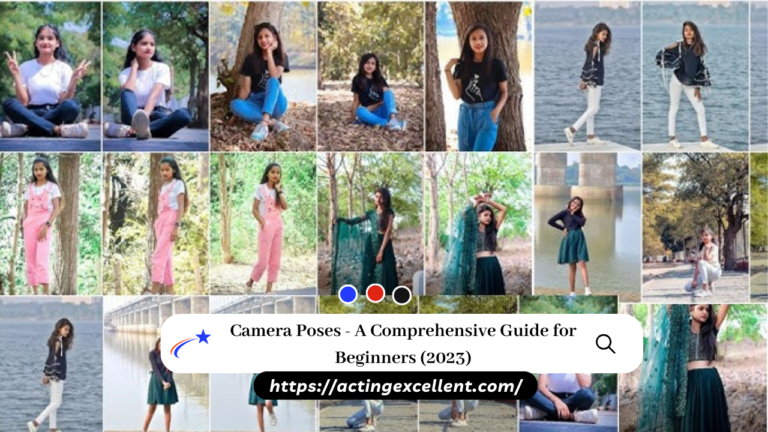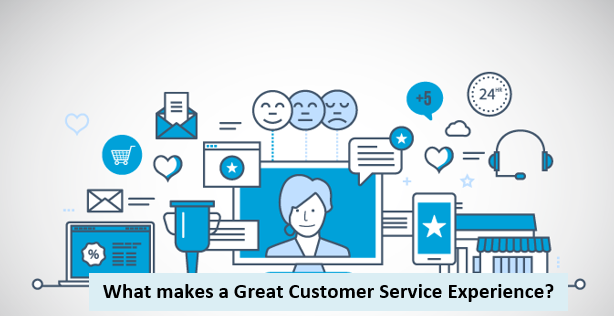How to pair TaoTronics Bluetooth headphones?
When it comes to wireless audio, knowing how to pair TaoTronics Bluetooth headphones is a fundamental skill for any tech-savvy individual. TaoTronics Bluetooth headphones offer top-notch sound quality and the convenience of a wireless connection. In this inclusive guide, we will guide you to understand the concept of how to pair TaoTronics Bluetooth headphones with a variety of devices, ensuring that you can enjoy your music or calls without any hassle. Let’s dive in!
Table of Contents
How to pair TaoTronics Bluetooth headphones?
In this guide, we will walk you through the process of pairing your TaoTronics Bluetooth headphones with various devices.
Read More: How to Pair JVC Bluetooth Headphones – 5 Easy Steps
Pairing with a Smartphone or Tablet
- Ensure your TaoTronics headphones are fully charged or have sufficient battery life.
- Turn on your TaoTronics Bluetooth headphones by pressing and holding the power button till the LED indicator flashes red and blue.
- On your smartphone or tablet, go to the “Settings” and navigate to the “Bluetooth” section.
- Enable Bluetooth on your device if it’s not already turned on.
- In the list of available devices, you should see your TaoTronics headphones listed as “TT-BHxxx.” Tap on this option to pair your headphones with your device.
Pairing with a Laptop or Computer
- Make sure your TaoTronics headphones are charged and powered on.
- On your laptop or computer, access the “Settings” or “Control Panel.”
- Click on “Devices” and then select “Bluetooth & other devices.”
- Turn on Bluetooth if it’s not already enabled.
- In the list of available devices, find and select your TaoTronics headphones listed as “TT-BHxxx.”
Pairing with Multiple Devices
TaoTronics headphones support multi-device pairing, allowing you to connect to two devices simultaneously. To do this:
- Follow the pairing steps for your first device as described above.
- After successfully connecting your first device, turn off the headphones.
- To connect the second device, turn on your TaoTronics headphones, and they should automatically enter pairing mode.
- Now, go to the Bluetooth settings option. From the list of available devices, select the headphones of your choice.
Read More: How to Pair DeWalt Bluetooth Headphones – Basic Guide (2024)
Troubleshooting
If you encounter any pairing issues, try the following:
Check Battery Status
Ensure that your TaoTronics headphones have enough battery life. Low levels of the battery can cause connectivity problems. Charge your headphones if needed before attempting to pair them.
Disconnect from Other Devices
Your headphones may have previously connected to other devices. Make sure they are not still connected to another device, as Bluetooth headphones can typically connect to only one device at a time. If they are connected to another device, disconnect them from that device first.
Minimize Interference
Sometimes, interference from other Bluetooth devices or Wi-Fi networks can disrupt the pairing process. To minimize interference, turn off Bluetooth on other nearby devices that are not in use. Additionally, try to pair your headphones in an area with minimal electronic interference.
Restart Headphones and Device
At times, power-cycling your TaoTronics headphones and the device you wish to pair them with can help address connectivity issues. Turn off both devices, wait for a few seconds, and then power them back on. This can refresh the pairing process and resolve any problems.
Reset Headphones (if necessary)
If you encounter persistent pairing issues, consult your TaoTronics headphone user manual for guidance on performing a factory reset. However, it’s significant to note that this step should be considered a last option, as it will result in the deletion of all paired devices and settings.
Update Firmware (if available)
Occasionally, firmware updates can fix Bluetooth connectivity issues. Check if there are any firmware updates available for your TaoTronics headphones and install them if needed. You can typically find these updates on the manufacturer’s website or via a dedicated app if your headphones have one.
Contact Customer Support
If none of the above steps resolve the pairing issues, it’s advisable to contact TaoTronics customer support for more specific troubleshooting assistance. They may provide tailored solutions or recommend further actions to resolve your problem.
By following these troubleshooting steps, you can address common Bluetooth pairing issues with your TaoTronics headphones and increase the likelihood of a prosperous and stable connection with your devices. Remember that patience and persistence are essential, and don’t hesitate to seek professional support if necessary.
Read More: How to pair ONN Bluetooth Headphones?
Unpairing Your TaoTronics Headphones
If you ever need to unpair your TaoTronics headphones from a device, go to the Bluetooth settings on that device and select “Forget this device” or “Unpair.”
Unpairing is the process of disconnecting your TaoTronics Bluetooth headphones from a device. You should unpair your headphones from a device for various reasons, such as to connect them to a different device or to troubleshoot connectivity issues. Here’s how to unpair your TaoTronics headphones from a device:
Unpairing from a Smartphone or Tablet
- Go to the Bluetooth settings on your smartphone or tablet.
- In the list of paired devices, you should see your TaoTronics headphones listed.
- Next to your headphones’ name, there should be an option to “Forget,” “Unpair,” or “Disconnect.” The exact wording may vary depending on your device and its operating system (e.g., “Forget this device” on iOS or “Unpair” on Android).
- Tap this option to unpair your headphones from the device.
Unpairing from a Laptop or Computer
- Access the Bluetooth settings on your laptop or computer. This can typically be found in the “Settings” or “Control Panel.”
- In the list of paired devices, locate your TaoTronics headphones.
- There should be an option to “Remove,” “Unpair,” or “Forget this device.” Click on this option to unpair your headphones from the computer.
You can now pair them with a different device if needed or re-pair them with the same device by following the pairing instructions.
Remember that unpairing only removes the Bluetooth connection between your headphones and the device. It does not reset or erase any other settings on your headphones, such as equalizer settings or device pairing history.
Maintaining the Connection
Once paired, your TaoTronics headphones should automatically connect to your devices when they are in range and Bluetooth is enabled. Maintaining the connection for your TaoTronics Bluetooth headphones involves ensuring that they stay connected to your paired devices without frequent disruptions.
Tips on how to maintain a stable connection
Here are some tips on how to maintain a stable and reliable connection:
Keep Devices in Range
Bluetooth connections are constrained by a finite range, generally approximately 30 feet (10 meters). To ensure a reliable connection, it’s essential to keep both your TaoTronics headphones and the paired device within this specified range. Moving too far from the device may result in a weakened or dropped connection.
Minimize Obstacles
Obstacles like walls, furniture, or other electronic devices can interfere with the Bluetooth signal. Try to maintain a clear line of sight between your headphones and the paired device to reduce the chances of signal disruptions.
Read More: Best Wireless Headphones for Airplane Travel
Avoid Interference
Bluetooth functions within the 2.4 GHz frequency range, a spectrum shared by numerous other wireless devices, such as Wi-Fi routers and microwave ovens. To mitigate potential interference, it’s essential to keep your headphones away from active Bluetooth or Wi-Fi devices. If you encounter interference issues, consider relocating to an area with fewer active devices.
Keep Firmware Updated
Regularly check for firmware updates for your TaoTronics headphones. Manufacturers frequently release updates to enhance Bluetooth connectivity and the overall performance of your headphones. Keeping your firmware up to date can contribute to maintaining a stable connection.
Battery Maintenance
Ensure your headphones are adequately charged before use. Low battery levels can affect the stability of your connection. Charge your headphones when not in use to prevent abrupt disconnections.
Device Compatibility
Ensure that the device you are connecting to is compatible with Bluetooth technology and supports the same Bluetooth version as your headphones. Compatibility issues can lead to connectivity problems.
Bluetooth Profiles
Different Bluetooth profiles serve various functions (e.g., A2DP for audio streaming and HFP for hands-free calling). Make sure your paired device is using the appropriate profile for your intended use. For example, use the A2DP profile for high-quality audio streaming.
Remove Unnecessary Pairings
If you’ve previously connected your headphones to multiple devices, it’s a good practice to remove any outdated or unnecessary pairings from the headphones. This can help reduce the chances of accidental connections or confusion when pairing.
Power Management
Turn off your TaoTronics headphones when not in use to conserve battery life and prevent unintentional connections to other devices.
By following these tips, you can maintain a solid and reliable Bluetooth connection between your TaoTronics headphones and your paired devices. Remember that proper care and attention to potential sources of
interference will contribute to a better wireless listening experience.
Read More: Best Wireless Headphones without Mic
Safety and Care
Remember to turn off your headphones when not in use to conserve battery life and avoid accidental pairing. Here are some steps you can follow for safety and care.
Turn Off When Not in Use
Always turn off your TaoTronics headphones when you’re not using them. This conserves battery life and prevents accidental pairing with other devices.
Store Properly
When not in use, store your headphones in a safe and dry place to protect them from physical damage and environmental factors.
Clean Gently
To maintain your headphones, clean them using a soft, damp cloth to remove dirt and sweat. It’s important to refrain from using harsh chemicals or abrasive materials that could potentially harm your headphones.
Avoid Extreme Temperatures
Do not expose your headphones to extreme temperatures (very hot or very cold), as it can affect their battery life and overall performance.
Handle with Care
Be gentle when handling your headphones, particularly the buttons and connectors, to prevent damage.
Refer to User Manual
For detailed care instructions and any specific maintenance tips, always consult the manufacturer’s user manual that comes with your TaoTronics headphones.
Proper safety and care will help ensure the longevity and
performance of your TaoTronics Bluetooth headphones.
Read More: Best affordable wireless headphones
Closing Thoughts
In conclusion, mastering how to pair TaoTronics Bluetooth headphones is a valuable skill that ensures a seamless and enjoyable wireless audio experience. Whether you’re connecting your headphones to a smartphone, tablet, laptop, or multiple devices, these steps will guide you toward success. By adhering to proper care and maintenance, you can extend the life of your TaoTronics headphones and ensure a consistent, high-quality audio connection. So, go ahead and explore the world of wireless sound with your TaoTronics Bluetooth headphones. Happy listening!
If you have any additional questions or encounter issues, consult the manufacturer’s manual or support resources for further assistance.
FAQs: How to Pair TaoTronics Bluetooth Headphones
How do I know if my TaoTronics headphones are in pairing mode?
Most TaoTronics headphones have an LED indicator that flashes red and blue when they are in pairing mode. Check your headphone’s user manual for specific details.
Can I pair my TaoTronics headphones with multiple devices at the same time?
Yes, many TaoTronics headphones support multi-device pairing, allowing you to connect to two devices simultaneously. State to your user manual for instructions on how to set this up.
Do I need to re-pair my headphones every time I want to use them with my device?
No, once your TaoTronics headphones are paired with a device, they should automatically connect when both the headphones and the device’s Bluetooth are turned on and within range.
Why won’t my TaoTronics headphones pair with my device?
This could be due to low battery, interference, or a pairing issue. Ensure your headphones are charged, minimize interference from other devices, and follow the correct pairing steps.
Can I pair TaoTronics headphones with devices from different manufacturers?
Yes, Bluetooth is a standardized technology, so TaoTronics headphones can be paired with devices from various manufacturers as long as they support Bluetooth connectivity.
Are there any security concerns with Bluetooth pairing?
Bluetooth connections are generally secure. However, it’s essential to pair with trusted devices and ensure that your headphones and devices have up-to-date Firmware to protect against potential vulnerabilities.
What if my headphones don’t appear in the list of available devices when trying to pair?
In this case, ensure your headphones are in pairing mode, and your device’s Bluetooth is turned on. Sometimes, a device may not detect your headphones if they are not in pairing mode.
Do I need to enter a PIN code to pair my TaoTronics headphones?
Most TaoTronics headphones do not require a PIN code for pairing. However, if your device requests one, you can typically find it in your headphone’s user manual.
How do I update the Firmware of my TaoTronics headphones?
Firmware updates can often be found on the manufacturer’s website or through a dedicated app, if available. Check the user manual for specific instructions on updating the Firmware.
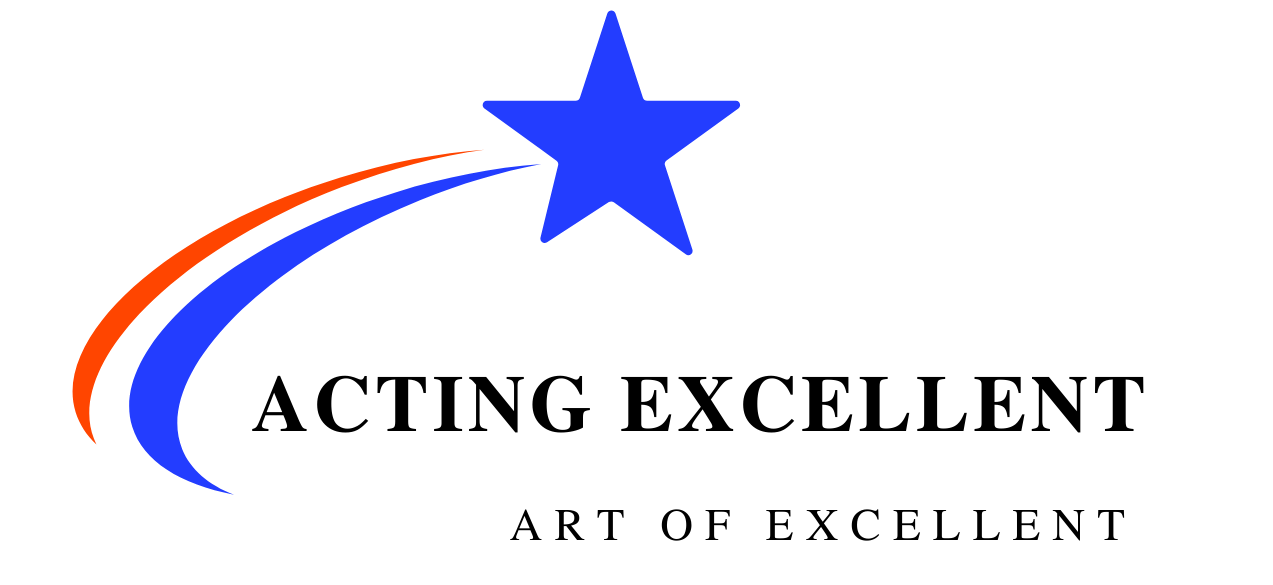



![5 Affordable and Best cameras for film students [beginners guide] - (2024) 4 best cameras for film students](https://actingexcellent.com/wp-content/uploads/2022/12/png_20221127_025120_0000-768x432.png)